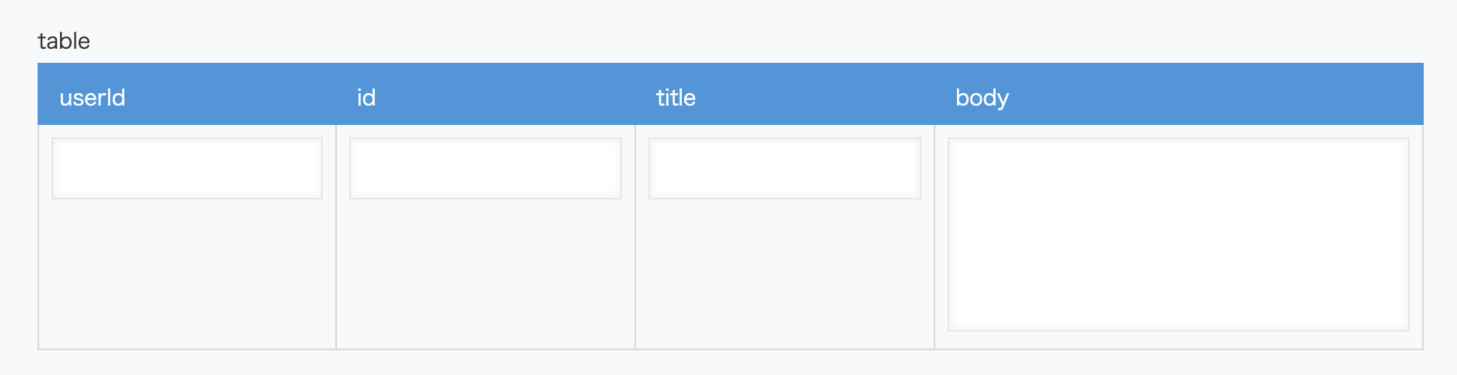1
2
3
4
5
6
7
8
9
10
11
12
13
14
15
16
17
18
19
20
21
22
23
24
25
26
27
28
29
30
31
32
33
34
35
36
37
38
39
40
41
42
43
44
45
46
47
48
49
50
51
52
53
54
55
56
57
58
59
60
61
62
63
| import requests
import json
url = 'https://jsonplaceholder.typicode.com/posts'
response = requests.get(url)
posts = response.json()
filtered_posts = [post for post in posts if post['id'] in [1, 2]]
""" # Jsonplaceholderから取得したデータ
filtered_posts = [
{'userId': 1, 'id': 1, 'title': 'sunt aut facere repellat provident occaecati excepturi optio reprehenderit',
'body': 'quia et suscipit\nsuscipit recusandae consequuntur expedita et cum\nreprehenderit molestiae ut ut quas totam\nnostrum rerum est autem sunt rem eveniet architecto'},
{'userId': 1, 'id': 2, 'title': 'qui est esse',
'body': 'est rerum tempore vitae\nsequi sint nihil reprehenderit dolor beatae ea dolores neque\nfugiat blanditiis voluptate porro vel nihil molestiae ut reiciendis\nqui aperiam non debitis possimus qui neque nisi nulla'}
] """
API_TOKEN = 'xxxxxxxxxxxxxx'
APP_ID = 'x'
DOMAIN = 'xxxxxxxxxxxxxx.cybozu.com'
API_URL = f'https://{DOMAIN}/k/v1/record.json'
headers = {
"X-Cybozu-API-Token": API_TOKEN,
"Content-Type": "application/json"
}
for post in filtered_posts:
table_data = {
"table": {
"value": [
{
"value": {
"userId": {"value": post["userId"]},
"id": {"value": post["id"]},
"title": {"value": post["title"]},
"body": {"value": post["body"]}
}
}
]
}
}
record_data = {
"app": APP_ID,
"record": table_data
}
response = requests.post(API_URL, headers=headers, data=json.dumps(record_data))
if response.status_code == 200:
print(f"Post ID {post['id']} successfully registered.")
else:
print(f"Failed to register post ID {post['id']}. Status code: {response.status_code}, Response: {response.text}")
print(f"Failed to register: {record}. Status code: {response.status_code}, Response: {response.text}")
|